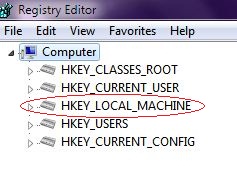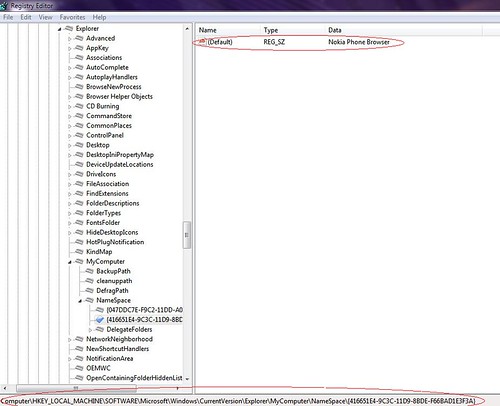skip to main |
skip to sidebar
Second version of my software Launched
Hi everyone. I've published the version 3.8 of my software "Windows 7 Tweaker".
Its name is Windows 7 Tweaker. I've created it in C#.
You can Visit my website to download Windows 7 tweaker
Use Ubuntu live CD to reset your windows password
Hey i found this really cool article on howtogeek[dot]com and thought to share with you people. This article elaborates how you can change your windows password by using a Ubuntu live CD. All the windows password are stored in a file name SAM and its path isC:\Windows\System32\config( C: in my case ). All you are doin is editing this via ubuntu(as you can't do so in windows)
Click here to view the full article on howtogeek
Find what Windows error code mean?
Many times while working in windows you must have come across messages saying errorcode: 0×80070570, 0×80070006 etc. in such a case you will be wondering what actually does those hex-errorcodes mean.....
You can download a free app called ErrMsg. Type in the errorcode and the application will display the corresponding message.

Click Here to Download ErrMsg
Remove Unwanted Icon from My Computer
You must have noticed those icons like "Nokia Phone Browser", "Sony Ericsson Mobile" etc. whenever you install a Mobilephone PC Suite, or when you've connected a bluetooth device. They may be convenient but sometimes you may like to remove them permanently form "My Computer".
This can be easily accomplished by the following registry hack:
1. Open Start menu(or Run) and type Regedit.exe and press enter.
A Window will pop open as shown under:
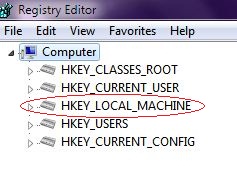
2. Now Navigate to
HKEY_LOCAL_MACHINE\SOFTWARE\Microsoft\Windows\CurrentVersion\Explorer\MyComputer\NameSpace
3. Click on the member keys of Namespace and on the right side pane you will see their names. Just right click on the key and select "Delete" or simply press the "DEL" key.
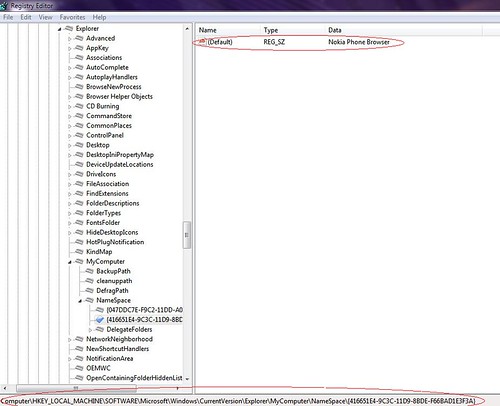
Conhost.exe a new system file in windows 7
If you are one of those users who regularly switch to taskmanager to view and adjust memory/processor usage, then you might have noticed a new process called "conhost.exe" which is located in eg. C:\Windows\System32.
So, it means its a system file.
This system file stands for, "console host", meaning it deals with the command prompt.
It basically performs two tasks:
1. It links the crss.exe file with the cmd.exe so that the windows theme is not affected by the command prompt.
2. It also adds a Drag and Drop functionality to the command prompt, where you now can drop files and folders.
Avoid Automatic Installation of updates while shutting down of Notebook PC
On a notebook it is better to decide yourself when windows should install the available updates. Suppose you are on low battery and while your computer is shutting down , it is installing updates, and if suddenly the computer turns off( due to low battery), it may cause system instabiliy. Though you can recover by using restore points( that are created by windows update,in this case, so as to backup the windows ) , but it is advisable to turnoff the installation of updates if your Notebook is on battery and instead the update installation should take place when your notebook is on AC power. Just do the following:
Open notepad and type the following( in the same way)Windows Registry Editor Version 5.00
[HKEY_CURRENT_USER\Software\Policies\Microsoft\Windows\WindowsUpdate\AU]
"NoAU AsDefaultShutdownOption"=dword:00000001
Now save the above file with name "disable_au_shutdn.reg" and close the file. Now double click on the file name and select "Yes" when prompted.